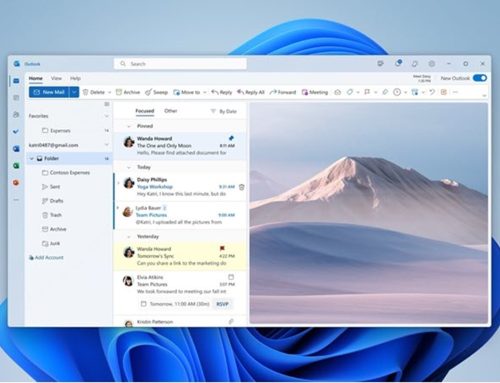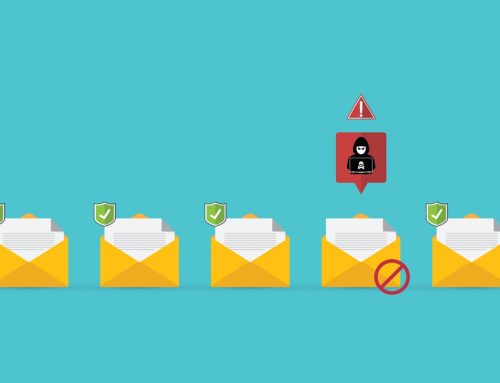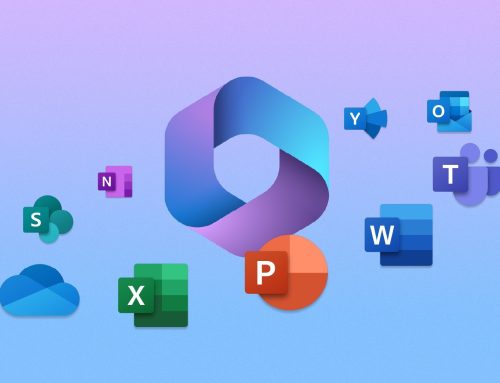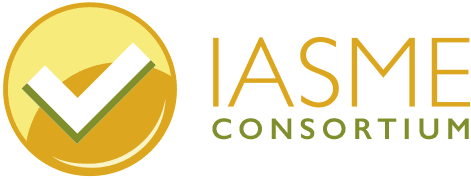Setting up your Microsoft Teams video meetings rooms to do business ‘post pandemic’? Here’s how to run high-quality sessions from the office – without blowing away your IT budget!
No doubt you’re tired of people talking about the ‘new normal’ or the ‘new way of working’. Whilst many office-based staff are still working from home, the novelty is wearing off for some of us (this author included) and plenty of us can’t wait to get back into the office.
 However, that is not the way for everyone and there is no doubt whatsoever that far more business will be done over video in the future, instead of by phone or face to face.
However, that is not the way for everyone and there is no doubt whatsoever that far more business will be done over video in the future, instead of by phone or face to face.
So, video has become your ‘shop window’ – it is how you present your business to a large extent. We have written about this in a recent blog.
You need to consider that more internal meetings will be over video – project meetings, team meetings, staff one-to-ones and performance meetings. Ensuring the experience is good for all participants is an important element of running a high-quality session.
For example, holding a meeting with a poor audio visual experience is akin to turning up to see a client with dirty clothes or being unprepared! It looks like you don’t value them.
Tips on technology to use to run high-quality Microsoft Teams video meetings from the office
Conference camera
A conference camera is the lowest cost way of creating a video-enabled meeting room. Essentially, you will be purchasing a high-quality camera and connecting to a desktop computer – usually one that resides in your meeting room. They can be suitable for both very small rooms for 1-2 people but also larger rooms too.
 This is a ‘DIY’ system and will require a little more time to set up and use when you start video calls. However, they will be able to run whatever video-calling software you choose.
This is a ‘DIY’ system and will require a little more time to set up and use when you start video calls. However, they will be able to run whatever video-calling software you choose.
What you’ll need:
- A conference camera and microphone system such as a Logitech ConfenceCam or the Logitech Group System.
- A good specification windows computer with your choice of conference software installed.
- A TV screen.
- A Microsoft Teams Rooms license.
Expect to pay about £750-£1500 for one of these systems.
Collaboration Bars
These are simple, low-cost products, designed to run a built-in version of Microsoft Teams only. The great thing about collaboration bars is that they don’t require a separate computer to run. They have Teams built into them so they can connect directly to a TV and you can get up and running.
 Most collaboration bars are designed for ‘huddle rooms’ of 2-3 people, or small meeting rooms of up to 6-8 people. They often contain smart technology that will allow them to focus on the person speaking.
Most collaboration bars are designed for ‘huddle rooms’ of 2-3 people, or small meeting rooms of up to 6-8 people. They often contain smart technology that will allow them to focus on the person speaking.
What you’ll need:
- A collaboration bar such as a Yealink VC210 or Poly Studio X30.
- A compatible speaker phone and controller unit that connects to this device. Often these are bundled with the bar.
- A TV screen.
- A Microsoft Teams Rooms license.
Expect to pay about £1000 upwards for one of these systems.
Whilst these devices will only run Microsoft Teams, Microsoft is releasing integrations with other video conference providers. Cisco Webex, for example, has recently been released and Zoom will follow shortly.
Room systems
These are the big brother of collaboration bars. Room systems exist for most of the major video conferencing providers but, for the purposes of this article, we’re focusing on Microsoft Teams video meetings. Room systems tend to be for larger rooms than collaboration bars and usually have the latest camera technology, which can focus the camera on the person speaking.
 Room systems generally offer the best experience of the options we’ve described here.
Room systems generally offer the best experience of the options we’ve described here.
Microsoft Teams Rooms devices run a paired down version of Windows. They run Microsoft Teams only and can connect to other services like Cisco Webex or Zoom in the same way that a collaboration bar does. They have more features than collaboration bars, such as the ability to share content (eg: office documents) and use whiteboards.
What you’ll need:
- A camera, microphone and speaker (sometimes combined on smaller units).
- A computer with Microsoft Teams Rooms installed.
- A control panel.
These items are often combined into a package such as the Logitech Teams Rooms range. - A TV screen
- A Microsoft Teams Rooms license.
Staff home set-ups
A good video meeting requires all participants to have high-quality set-ups. There is no point having a great office set-up if one of your team is connecting from home on a grainy camera with a microphone creating feedback.
If you would like to know how to accomplish this, take a look at our blog for an insight into the home office set-ups that the Pro Drive team have!
And finally – if you have a meeting room already set up with a large television or monitor, it can be converted into a video meeting room with little cost. You may require some technical expertise – and, of course, we can help there!
Contact us below for a consultation if you’d like to find out more.