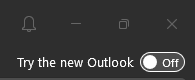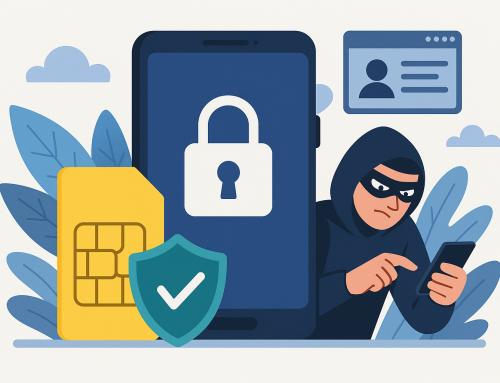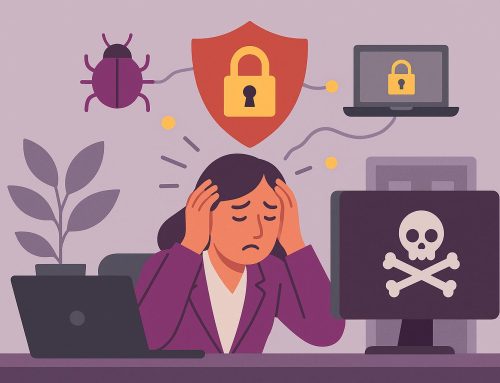You may have noticed a new ‘switch’ has recently appeared in Microsoft Outlook, giving you the option to switch on ‘New Outlook’. The more curious amongst you may even have tried it out. For those of you that have not, or have but are not sure on the differences, here is our guide to the ‘New Outlook’.
Why has Microsoft launched a New Outlook?
Outlook has been around for a long time – it’s a stalwart of the Microsoft Office suite and is the main productivity tool for almost all business users on the Microsoft platform. It’s had many features added over the years and is now a heavyweight application. Unfortunately, that means it also places a lot of demands on your computer and can be quite slow and cumbersome to use.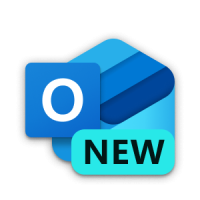
New Outlook is based on the web-based version of Outlook which is included with Microsoft 365. It’s designed to run quicker and integrate seamlessly with the latest features across Microsoft 365 suite of applications. The new app is included with Windows and replaces the old Windows mail app. However, you only have access to the premium features with a Microsoft 365 licence.
For the time being, Microsoft has not stated if or when it will kill off the classic Outlook app, although this seems inevitable at some point in the future.
What can ‘New Outlook’ do that classic Outlook doesn’t?
User interface: The most obvious feature to most users will be the improved, cleaner looking interface. This will be instantly familiar to anyone who has used the web-based version of Outlook. Whilst it may be a matter of preference, there is no doubt that New Outlook is much quicker in use and the simpler interface easier for basic office user.
Copilot: Perhaps the biggest area of advancement that New Outlook holds over classic Outlook is the inclusion of Microsoft’s AI add-in, Copilot. Assuming you have a Copilot license you will be able to use it to draft emails from scratch or even more powerful, use the ‘coaching’ feature to help improve on an email you are already in the process of drafting.
Organisation: There are also some new features to help you better organise emails such as being able to pin emails to the top of your inbox, snooze emails to temporarily hide them and then have them reappear when you’re ready to respond and get reminders to follow up on important conversations. You can also do more with categories by creating shortcuts to all items in that category in your favourites.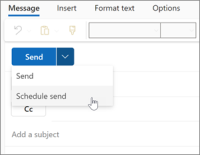
Send later: A great feature, particularly for ‘weekend workers’ is the send later feature. Once you have drafted your email you can schedule it to be sent as a future date – great for when you need to catch up on work but don’t want your colleagues to feel obliged to respond out of working hours.
Improved calendar: The improved calendar pane not only provides links to Teams meetings, it also has a click to chat directly with anyone invited to the meeting. Furthermore, outlook will suggest files that might be relevant to your meeting.
What are the limitations of New Outlook?
Right now, there are quite a few features in classic Outlook that have not been carried over to New Outlook. Whilst some people may see this as an advantage due to its simplicity in use, for power users it could be frustrating. Here are some of the main limitations at time of writing:
Favourite shared mailboxes: Currently there is no way to create shortcuts to folders within shared mailboxes. Whilst you can access a shared mailbox, the lack of favourites may be a dealbreaker for people who need to keep a lookout for new mail arriving in them.
Limited search folders: Search folders are restricted to a small number of preset options. This covers the basics, such as unread or flagged emails, but not more advanced filters that people who file their email in multiple folders may use.
No COM add-ins: The traditional Outlook COM add-ins will not work in New Outlook. The new 365 add-ins will work (these are the add-ins that work in web-based Outlook). This does mean that it may limit functionality for some third-party software such as external email security or email productivity tools although this is expected to change over time as software providers rewrite their add-ins.
No offline support: At the time of writing, New Outlook will only load if there is an active internet connection. Whilst this may be less of a problem for office-based workers, for frequent travellers it could prove to be a major limitation. Microsoft are expected to make offline access a feature soon.
How do you get started?
It’s very simple – if you have the New Outlook switch in the top right corner of the application you can switch to New Outlook immediately. If you don’t like it, then you can switch back the same way.
If you need any help understanding how to use New Outlook or any of the new features such as the AI add-ins, get in touch with our IT support team on 0330 124 3599.