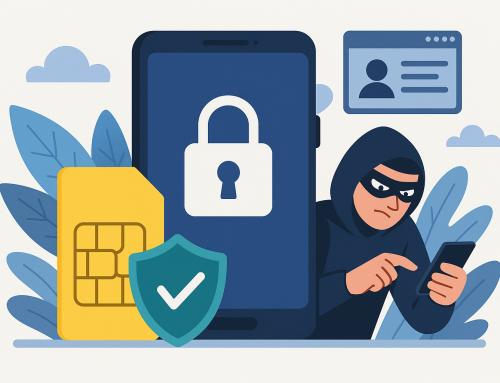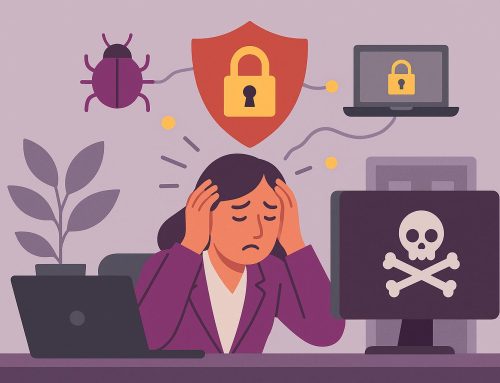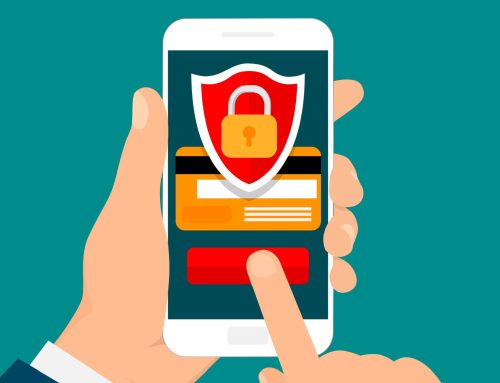Not many people are aware that you can connect Microsoft Outlook into your social networks to receive feeds on your contacts and other people you communicate with. The most obvious use of this in a corporate environment would be connecting to LinkedIn.
Why would you want to do this? Well imagine you have a new account manager from a supplier coming to visit you. You have the appointment in your calendar but you know nothing about them. By connecting to LinkedIn your Outlook will display their picture, position and link to their LinkedIn profile so you can get some background prior to your meeting.
So how do you do this? Read on to find out….
Outlook 2013
If you run Outlook 2013 then social network integration is built in. To activate do the following:
- Go to the ‘View’ menu and click on ‘People Pane’ then ‘Account Settings’
- Enter your LinkedIn login details and click on ‘Connect’
- You are now ready to go and LinkedIn information will appear at the bottom of emails and calendar items
Outlook 2007 and 2010
If you run an earlier version of Outlook you will need the LinkedIn connector:
- Download and install the LinkedIn connector which can be found here
- Follow the onscreen instructions and login with your LinkedIn account
- Restart Outlook and you will be ready to go!