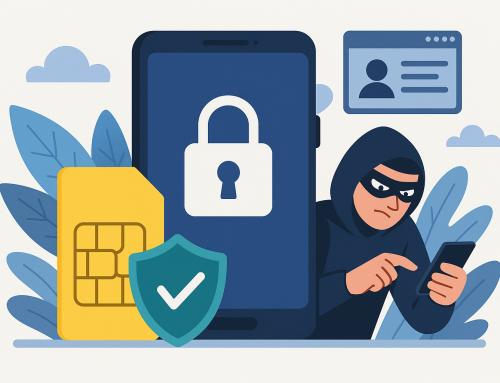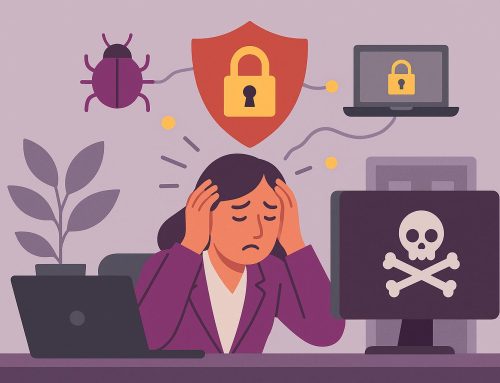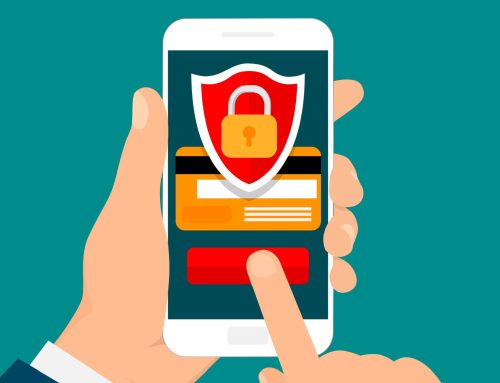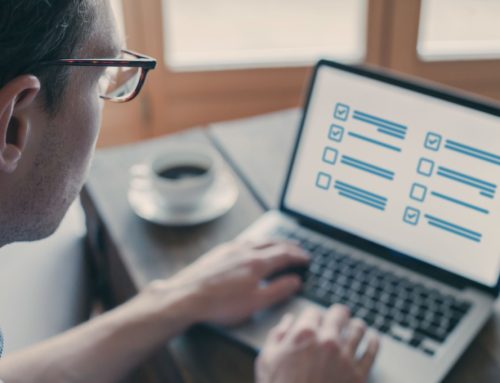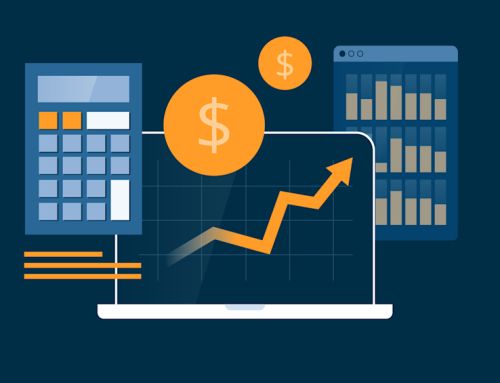Using Windows Dynamic Lock in Windows 10 is a simple but effective way to automatically lock your computer when you step away from it. See how to use it on our video below or read on …
Why do you need Windows Dynamic Lock?
Have you ever walked away from your computer while there is some sensitive information on the screen and forgotten to lock it? We have all done it and it’s an easy mistake to make. However, it could be disastrous – especially if it allows sensitive HR or financial information to fall into the wrong hands.
Most companies lock their PCs after five minutes or so of inactivity – but by then it could be too late! And with businesses increasingly turning to hot-desking or shared office environments such as co-working spaces, the need to ensure your device is secured is greater than ever.
Not many people know about this very useful feature in Windows 10 called “Dynamic Lock”. It allows you to automatically lock your computer when you walk away from it. It can save you embarrassment or perhaps much worse!
How to use Windows Dynamic Lock
Watch this short video to see how Dynamic Lock works or, if you prefer, read on below …
4 tips on setting up Windows Dynamic Lock
Windows 10 can use devices that are paired with your PC, like your smartphone, to help detect when you’re away and lock your PC soon after your paired device is out of Bluetooth range. To set things up:
1 Use Bluetooth to pair your phone with your PC. See the Microsoft site to learn how to pair devices using Bluetooth.
2 On your Windows 10 PC, select Start > Settings > Accounts > Sign-in options.
3 Under Dynamic Lock, select the ‘Allow Windows to automatically lock your device when you’re away’ check box.
4 Take your phone with you when you move away from your PC, and it will automatically lock after you’re out of Bluetooth range.
If you’d like to contact us about IT support or cybersecurity matters, you can do so via the form below. Thanks!